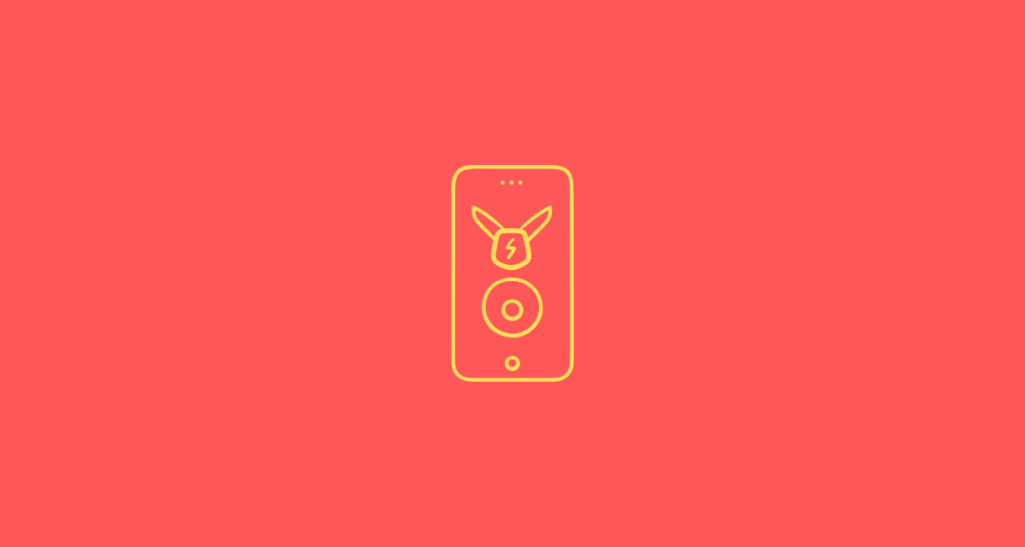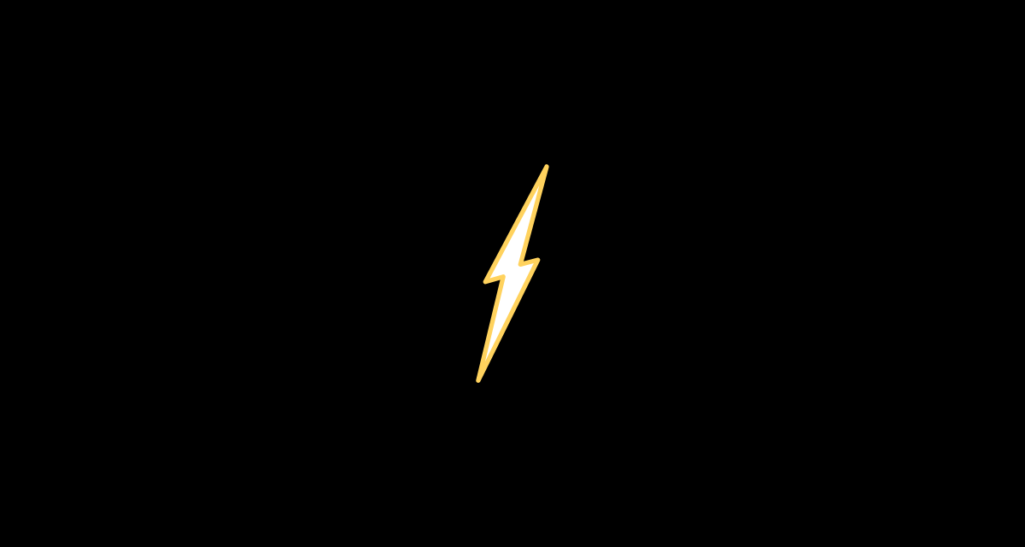Ryan Barone (@ballcardgenius, Card Expert) is a lifelong member of the hobby. He has been quoted in PSA Magazine, and his content has regularly been mentioned in “Quick Rips” (the Topps RIPPED Newsletter) and across other hobby publications. hello@ballcardgenius.com; Last Time Ago LLC dba Ballcard Genius.
Ryan Barone (@ballcardgenius, Card Expert) is a lifelong member of the hobby. He has been quoted in PSA Magazine, and his content has regularly been mentioned in “Quick Rips” (the Topps RIPPED Newsletter) and across other hobby publications. hello@ballcardgenius.com; Last Time Ago LLC dba Ballcard Genius.
Affiliate Disclosure: This post contains affiliate links. As I am a part of the eBay Partner Network and other programs, if you follow these links and make a purchase, I’ll receive commission. As an Amazon Associate, I earn from qualifying purchases.
Think about how many cards you’ve accumulated, only to stuff them away in boxes and forget about their existence (and value) until you randomly came across them again.
It’s common, so don’t feel bad—you’re certainly not alone.
But, if that’s your MO and you enjoy cards as a hobby or a way to turn a profit, think about how much more you might enjoy the activity if you played a more active role in checking and tracking values?
While there are a handful of ways to keep tabs on your cards and their worth (many readers love this free sports card spreadsheet template), automation is key for anyone with a lot of cards and who wants to maintain a regular vested interest in their collection portfolio.
Here’s how it goes:
1. Create an Account (Somewhere)
Let’s get this out of the way—I’m a MarketMovers affiliate. However, I can honestly tell you without a doubt in my mind, being a MarketMovers user has elevated my collecting (and flipping) ways.
@ballcardgenius #affiliate How I found a nice basketball card flip thanks to #marketmovers @Sports Card Investor
♬ original sound – ballcardgenius
So, yes, I’ll earn a commission if you sign up, but really, I truly believe it’s a valuable tool. If you want to give it a shot you can grab a 14-day free trial. If you end up liking it, you can also get 20% off. Go here.
As an alternative, check out these card value apps. While CollX and Ludex might have less bells and whistles when it comes to data and insights, it’s really easy to get started—simply scan your cards with your mobile phone’s camera and off you go.
2. Go to “Price Movements”
If you opt for MarketMovers (wise choice), there are actually a number of ways to get tracking. My favorite way is to go to “Price Movements.” When you do, you’ll see different search parameters including sport, year, player, set, variation, and more.
For the purpose of tracking your card collection, we really only need a couple of these fields to find the card we want to track.
3. Find Your Card
Per the above, utilize the different fields and filters to find the graded card you want to track. In this example, I’m going to find a Patrick Bailey 2020 Bowman Sapphire PSA 10.

When you click the blue search button, the chart below will populate with cards and info. While it’s not important for this post, the information includes price changes, last sale amount, average sales price, and more.
4. Add the Card to Your Collection
Once you’ve found your card in the chart of results, click it, and note the screen that appears. This card profile consolidates the table info, but also presents a bit more including completed sales and cards like it that are currently for sale.
(If you can’t find a card, you can always go to “Collections” and add your card manually.)

In addition, though, there are a few actionable links you can follow. Outside of the scope of this post, you can change the card grade to view different sets of data, and you can also click the population count number to get an idea of pop growth over time.
For us, though, we want to look for the five different icons:
- Chart: Chart the Card
- Dollar Sign: Check Those for Sale
- Star: Add to Favorites
- Plus Sign: Add to Collection
- Bell: Add Price Alert
Specifically, the “Chart” icon and the “Plus Sign Icons.”
Now, if you’re simply looking for some type of quick snapshot tracking at this point backward, go ahead and click the chart icon. When you do, you should see something like this:

With the price on the x-axis and the dates on the y-axis, you’ll see the different price points at which this card has sold at for the given date range (in this case, it’s the last 365 days). And as you can see, the card is doing quite well, rising from around $20 in February 2023 to about $130 or so at the end of summer, and so on.
Alternatively, though, if you have this card in your collection, and you want to be able to continually and easily refer to a similar graph, go ahead and click the “+” icon.

With the screen that pops up, you’ll be able to add custom info like when you purchased the card and the total amount you paid. You can even add notes if you’d like. The cool thing though, once you enter your details and add the card, you’ll be able to see how the upcoming sales track against what you paid for it.
So, for illustration purposes, I’ve been tracking this Joe Burrow card. As you can see, I bought it for $94.66 total, and unfortunately for me, the current overall value is $59, which means I’ve lost $35.66 in value.

All in all, it’s that easy, and even when you’re losing big on a card, it’s still quite enjoyable to be in the know.
Every time I log into my MarketMovers account I can easily check on this card and others.